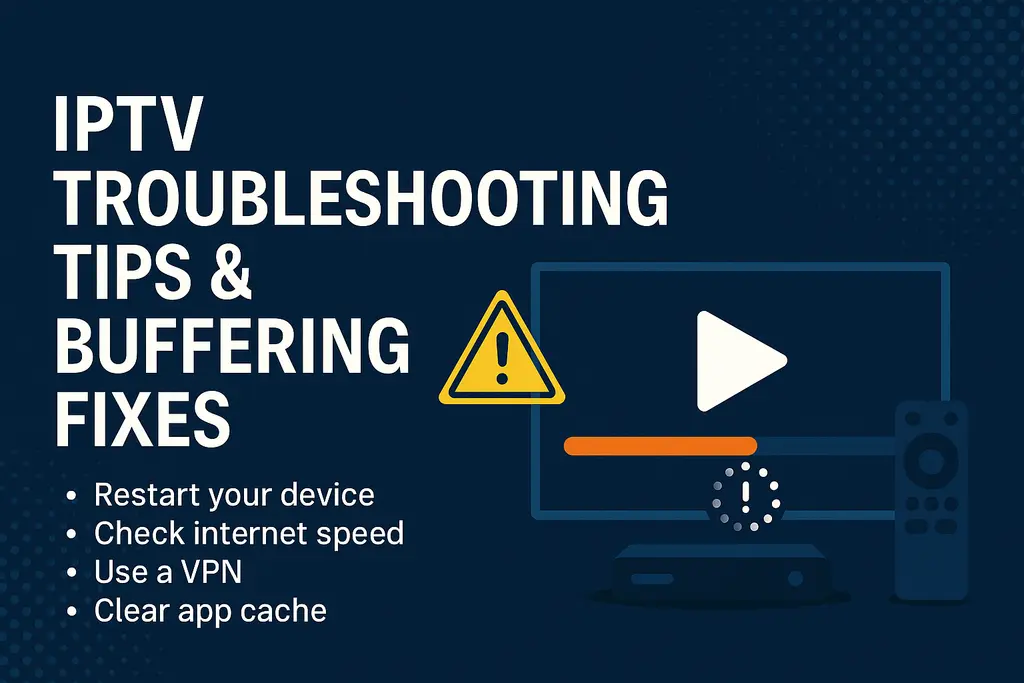
Buffering driving you crazy? Channels freezing in the middle of the game? You’re not alone. IPTV (Internet Protocol Television) is a powerful way to access global entertainment — but like any tech, it can occasionally act up.
In this 2025 troubleshooting guide, we’ll break down common IPTV issues, their causesy step-by-step solutions to help you get back to smooth, uninterrupted streaming.
Índice
🚨 Common IPTV Problems
Before jumping to fixes, let’s identify the typical issues IPTV users face:
Buffering during playback
Black screen or no video/audio
Channels not loading
VOD not working
Aplicación IPTV crashing or freezing
Error messages (like “authentication failed” or “portal not available”)
Poor picture quality or stuttering
✅ Quick Fix Checklist
Start with these universal steps before diving deeper:
Restart Your Device
Power cycle your IPTV box, Firestick, TV, or smartphone.
Reboot Your Router
Unplug for 30 seconds, then plug it back in.
Check Internet Speed
Use Speedtest.net — you need at least 25 Mbps for HD, 50+ Mbps for 4K.
Use a LAN Cable (Ethernet)
Avoid Wi-Fi when possible. Ethernet gives you a more stable connection.
Try Another App
Switch between IPTV Smarters, TiviMate, XCIPTV, or VLC to see if the issue is app-related.
Check for Server Maintenance
Contact your IPTV provider or check Telegram for updates.
🛠️ Detailed IPTV Buffering Fixes
1. Upgrade Your Internet Connection
If your connection isn’t fast or stable enough, buffering is inevitable.
Recommended speeds:
25 Mbps for HD
50+ Mbps for 4K
Low ping (<20 ms)
🔧 Tip: Disconnect other devices using the network or run your Aplicación IPTV during off-peak hours.
2. Switch to a Different IPTV Player
Some apps handle streams better than others.
Top IPTV players for 2025:
✅ TiviMate (best for Android/Firestick)
✅ IPTV Smarters Pro (multi-device support)
✅ VLC Media Player (great for testing M3U)
✅ XCIPTV Player (clean interface)
Make sure the app is updated to the latest version.
3. Clear Cache & Data
Apps like IPTV Smarters or TiviMate can collect cache over time.
How to clear cache:
Go to Settings > Apps > Select the IPTV app > Storage > Clear Cache/Data
Restart the device
4. Use a VPN
Your ISP might be throttling IPTV traffic. A VPN helps bypass that.
Recommended VPNs:
NordVPN (fast + IPTV-friendly)
Surfshark (budget-friendly)
ExpressVPN (best for speed)
Set the VPN to a nearby location for best performance.
5. Update Your Playlist or Portal
If channels aren’t loading, your IPTV playlist or portal URL may be outdated.
Get the latest M3U or Xtream Codes from your provider.
Test the URL in VLC to confirm it works.
6. Check Device Compatibility
Not all devices perform equally. Cheap or outdated boxes may struggle with high-bitrate streams.
Recommended devices:
Firestick 4K Max
Nvidia Shield
Formuler Z11 Pro
Android Box with 4GB+ RAM
7. Check for App or Firmware Updates
Outdated software can cause crashes or errors.
Update the IPTV app from Google Play or Downloader.
For MAG and Enigma boxes, update firmware via USB or online.
8. Use an External Video Player
Some IPTV apps allow you to choose VLC or MX Player as the video engine.
Go to Settings > Player Selection > Choose “External Player”
This often fixes decoding issues and black screens.
💬 Additional Troubleshooting Tips
Check for Overheating – Give your device ventilation
Avoid Using Too Many Devices Simultaneously
Use Static DNS (like Google DNS) – 8.8.8.8 / 8.8.4.4
Reduce Video Quality if your connection is weak
🧠 When to Contact Support
If none of the above works, your IPTV provider may be experiencing issues on their end. Contact support and provide:
Your IP address
Type of device used
App used (and version)
Error messages (screenshots help!)
Speed test results
Pro Tip: Always choose a provider that offers live support via Telegram or email.
⚡ Final Thoughts
No IPTV system is flawless 100% of the time, but with the right tools, setup, and provider, you can reduce or even eliminate buffering and glitches.
If you’re looking for reliable IPTV services in 2025, we recommend:
These providers offer solid support, stable streamsy multi-device compatibility — everything you need for smooth IPTV performance.
📚 FAQs – IPTV Troubleshooting
Q1: Why is my IPTV buffering all of a sudden?
It’s usually due to slow internet, high latency, or ISP throttling. Try a VPN or lower your stream quality.
Q2: How can I stop buffering on Firestick?
Clear cache, use a wired Ethernet adapter, and upgrade your IPTV player (like TiviMate or Smarters Pro).
Q3: Do I need a VPN for IPTV?
If your ISP blocks or throttles IPTV content, yes. A VPN also helps maintain privacy.
Q4: What internet speed is ideal for IPTV?
Minimum 25 Mbps for HD and 50+ Mbps for 4K. More if you have multiple users on the network.
Q5: My channels are freezing. What should I do?
Switch the channel source (many IPTV providers offer backup links), or restart your device and router.
📚 Related Cluster Topics
- ✅ Best IPTV for Firestick in 2025
- ✅ Best IPTV for Android Devices
- ✅ Best IPTV for Windows PCs
- ✅ Best IPTV Apps for Apple TV
- ✅ Best IPTV Providers in Canada
- ✅ How to Set Up IPTV on TiviMate
- ✅ Best IPTV Reddit Reviews 2025
- ✅ Free IPTV Trials – What to Know Before Testing
- ✅ IPTV Legal Guide by Country (2025 Edition)
- ✅ Best IPTV Services in 2025 – The Ultimate Pillar Guide

