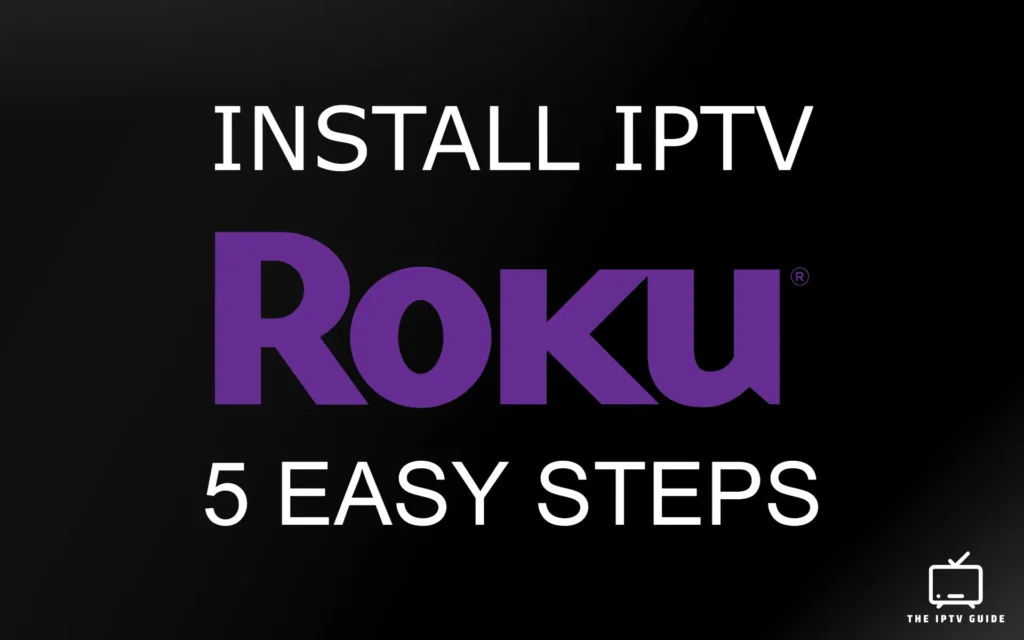
Introdução
Note If you’re brand new to IPTV visit the IPTV guide to learn the basics and learn what you’ll require to start this thing up.
With the growth in streaming service, Internet Protocol Television (IPTV) has become popular as a method to stream television on the internet.
Although IPTV was traditionally linked to dedicated set-top boxes but now you can enjoy IPTV on streaming devices that are popular such as Roku. In this article, we’ll walk you through five simple steps to stream IPTV on Roku with the IPTV Player which is sometimes referred to as M3U Player, which includes IPTV Smarters and Room IPTV.
Understanding Roku IPTV
Roku is a top streaming device that offers access to a variety of streaming services like Netflix, Hulu, and Amazon Prime Video. While Roku doesn’t come with support for IPTV however, you can take advantage of IPTV via your Roku device using compatible third-party apps, referred to Channels.
Two important applications that aren’t available in the Roku IPTV channel store by default are IPTV Smarters (IPTV Smarters Pro) and Room IPTV If you’re interested in learning more about selecting the appropriate IPTV players for Roku go to the IPTV Player overview here.
Because the apps aren’t available in the Roku IPTV channel store, we’ll have to add the applications onto the device. This is which is explained in the next guide.
Frequently asked questions (FAQ)
What are Roku Channels?
Roku channels provide streaming apps and services accessible on Roku devices. They offer many entertainment options, including TV shows, films sports, and much more. The Roku users can use both paid and subscribe-based services to personalize the experience of streaming. Some of the most popular channels include Netflix, Hulu, Amazon Prime Video and YouTube.
Roku channels are accessible on all versions of Roku devices. However, it is important to be aware that some older models might have limited channels or might not be compatible with newer channels due to software or hardware limitations.
Roku frequently updates its operating system and with every update, older devices might have difficulty keeping pace with the latest offerings from Roku. In addition, certain features and functions might only be available to the latest versions of Roku devices.
Does IPTV Smarters work on Roku?
IPTV Smarters isn’t currently on the Roku IPTV channel lineup However, we can download (manually download) the app onto Roku in the manner described further in this tutorial.
What does sideloading mean?
Sideloading is the act to install and run software on a device using an alternative source to the marketplace or the official app store. For Roku sideloading, it involves installing applications that aren’t available via Roku Channel Store. Roku Channel Store which is the official channel store to download and install channels on Roku devices.
If you want to sideload an app it is usually a matter of downloading an installation package (APK on Android gadgets or IPA on iOS device) from an outside source, and then you manually download it to your phone. This lets you access applications that aren’t officially supported or accessible via the official app store of your device.
Can I get IPTV on my Roku?
Out of the box there isn’t any IPTV apps available for Roku on the channel stores that are official.
To get IPTV for the Roku stick or any other variant that comes with the gadget, here we’ll go over ways to sideload (manually setting up) the IPTV Player on Roku.
Setting up Roku IPTV
Before you begin, make sure you have your Roku device is configured in order to connect it with the web. After that then follow these steps to set up your Roku to be ready for IPTV:
Passo 1: Enable developer mode on your Roku device
For you to load (manually install) applications onto your Roku device you’ll have to enable Developer Mode by following these steps:
- Navigate to your Roku home screen and then press home on the remote.
- Utilizing the remote, you can enter the following sequence for home: press up x3, up x2 and then right left, right, left, right
- Select “Enable Developer Mode.”
Important during the process of turning on Developer Mode, Roku will require you to enter your password. You can select the password that you want but ensure that it’s something you’ll be able to remember.
- Select “Enable Developer Mode.”
- Note down the IP address in you Roku device.
Passo 2: Download IPTV Smarters for Roku
Start downloading the file on your smartphone or computer or tablet. Download
If you’re having problems having issues with Smarters Pro running on Roku you could give IBO Player an the chance to look at it. It’s expected to become the most popular option for streaming IPTV via Roku.
3. Set up IPTV Smarters for your Roku
- In your web browser, enter the URL of your Roku device (format: http://your-ip-address) – Note that you need to be on the same network to be able to access the Roku device
- Log into your Roku device. In the Username field, type “rokudev” (default) In the Password field, enter the password you’ve made when you enabled the developer mode.
- Once you have logged in After logging in, the Development Application Installer of the Roku plug-in is activated (as as shown below)
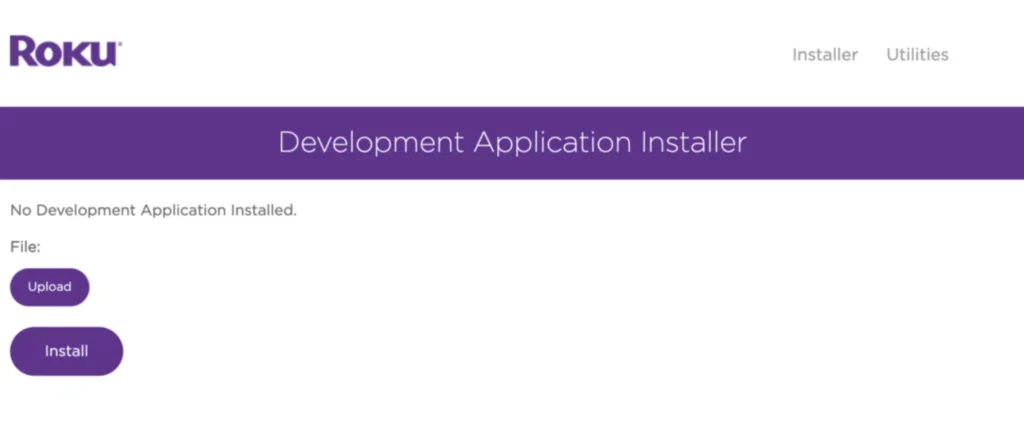
- On the Development Application Installer screen (as illustrated above) select upload and then choose the IPTV Smarters file that we downloaded in the previous steps. Then continue to click Install.
One channel is allowed to be loaded at a time. If you choose to sideload a different channel, that channel is replaced by the old channel that you have on you Roku device.
If you install a different model of the channel which is already loaded in the Roku device, you’ll encounter an error. You are able to remove and then install channels at any time.Roku Developer Setup
Step 4. Step 4: Open smarter IPTV on your Roku
The channel that is installed should be on that bottom row channels displayed on the Roku home screen.
Step 5: Configure IPTV Smarters on Roku
- Select one Serviço IPTV to sign up to and wait for your M3U playlist (MP3 URL) If you’re unsure with M3U Playlists, stop in to our IPTV guide to get more information.
Top IPTV Providers
- Setup your Fornecedor de IPTV on IPTV Smarters by creating a new playlist
Example M3U Playlist

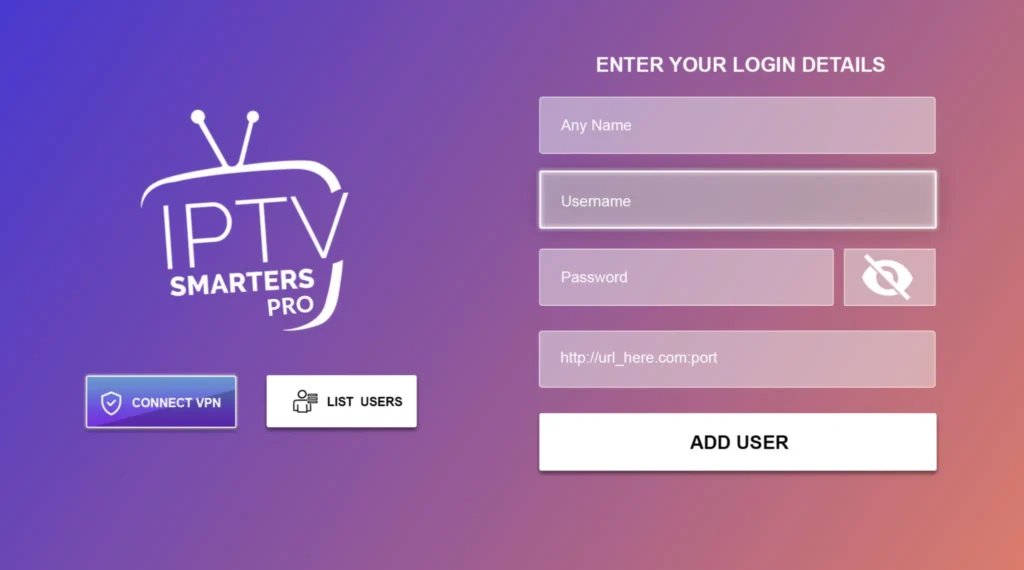
Playlist name: My playlist
Username: username-here
Password: password-here
URL: http://smartott.tv:port/
Note: you don’t have to add the port, if the port isn’t included – that means that it’s on a default port (HTTP: 80)
Conclusão
Through third party applications such as IPTV Smarters or Room IPTV You can effortlessly bring the benefits of IPTV to your Roku device.
Following the easy steps by this guideline, we’re hoping you have been able to set up IPTV Smarters to the Roku device (if you aren’t, contact us for assistance) ask us to get help) and can now take advantage of a variety of IPTV channels and programming in within the privacy of your living room.
If you like IPTV Smarters’ flexibility or Room IPTV’s easy-to-use interface the Roku IPTV is a great way to enjoy and access the advantages of IPTV. So, take your Roku device and configure it for IPTV and get lost in the universe of entertainment using Roku IPTV.
If you’re looking for additional content, we’ve also created instructions on how to configure Firestick IPTV.


Adana masaj escort
Julho 22, 2025very informative articles or reviews at this time.